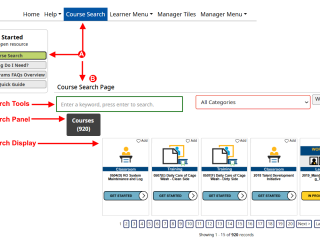
EH&S offers both classroom and online training for the UCLA community, available through Worksafe,
our online learning management system (LMS).
Although the Worksafe LMS requires a UCLA Logon ID to access the system, it is possible for university
employees to complete training using temporary access while waiting on a 9-digit UCLA ID number.
Follow the steps provided in the Safety Training with Pending UID guide.
If you need further assistance, we have a Worksafe Technical Support form that will require the email
you used to log into Worksafe. See the button below.
Logging In
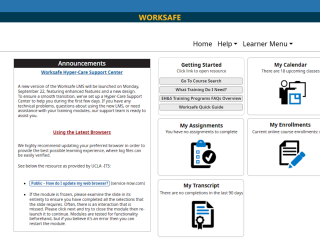
The Worksafe online learning management system requires a UCLA Log-on ID, or a temporary UCLA Log-on ID containing 12 characters or fewer, to login to the system using SSO (Single Sign-On) authentication. If you do not have a UCLA Log-on ID, you may create one here.
If you receive an error with logging in, please check that you have correctly entered your credentials correctly, and/or your Log-on ID is less than 12 characters.
Accessing Worksafe without a UID
Getting Started
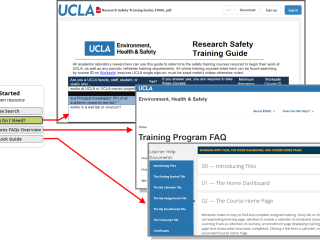
Upon logging into the system, you will have an overview of different tiles. We recommend looking at the associated resources found by using the “Getting Started” tile.
Safety Training Requirements for Research Matrix
EH&S Conference and Meeting Room Access (PDF)




